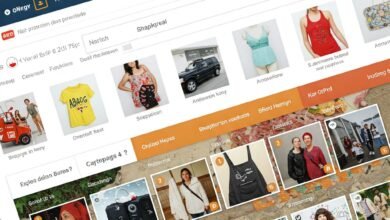How to Stop Your Laptop Fan from Making Noise: A Step-by-Step Guide

Understanding the Causes of Noisy Laptop Fans
The noise produced by laptop fans can often be attributed to several underlying factors. One of the most prevalent causes is dust accumulation within the laptop’s cooling system. Over time, dust can infiltrate the cooling vents and settle on the fan blades, inhibiting airflow and causing the fan to work harder to maintain optimal operating temperatures. This increased effort can result in noticeable noise, as the fan struggles to overcome the obstruction. Regular maintenance, including cleaning of the internal components, is essential to prevent such accumulation and ensure efficient performance.
Another critical factor contributing to noisy fan activity is high CPU usage. When operating resource-intensive applications such as video editing software or high-end games, the laptop’s processor generates significant heat. As a fail-safe mechanism, the fan will accelerate to dissipate this heat, which may produce a loud sound. Users may often notice that the fan noise intensifies during these demanding tasks, highlighting the correlation between CPU workload and fan noise levels. Monitoring CPU activity through task management tools can help identify if excessive usage is leading to an uptick in fan noise.
Overheating issues can also exacerbate noise. If laptops are not adequately ventilated or if thermal paste deteriorates over time, the components may struggle to maintain appropriate temperatures. A malfunctioning temperature sensor can further complicate the situation by either failing to detect high temperatures or causing the fan to constantly run at maximum speed. Lastly, the design of the laptop model itself can play a role; certain models—even when functioning correctly—are designed in a way that produces more noise than others. Understanding these various causes is crucial in diagnosing the problem effectively and determining appropriate solutions to mitigate noisy laptop fans.
Cleaning Your Laptop to Reduce Fan Noise
When addressing laptop fan noise, one of the most effective solutions is to clean the internal components of the device regularly. Dust and debris accumulation can significantly impact the performance of your cooling system, causing the fans to work harder and create more noise. The following steps will guide you through the safe cleaning process to minimize fan noise.
First and foremost, ensure the laptop is powered off and unplugged to prevent any electrical hazards. It is also advisable to remove the battery if your laptop has a removable one. This precaution will safeguard against accidental startups during the cleaning process.
Next, gather the necessary tools. You will typically need a small Phillips screwdriver, a can of compressed air, a microfiber cloth, and possibly a soft brush for stubborn dust. If available, you may also utilize an ESD strap to prevent static electricity from damaging the laptop’s internal components.
Proceed by carefully unscrewing the laptop casing. Refer to the manufacturer’s guide or online resources to ensure you are following the correct disassembly procedure for your specific model. Once the casing is removed, you can access the fans and internal components.
Utilize the compressed air canister to blow away dust and debris, especially around the fans and heatsinks. It is crucial to hold the fan blades in place while cleaning to avoid damaging them. Additionally, use a microfiber cloth or a soft brush to gently wipe surfaces, being cautious not to dislodge any delicate components.
After thoroughly cleaning the interior, reassemble the laptop carefully, ensuring all screws are securely fastened. To prevent future dust accumulation, consider implementing a regular cleaning schedule every few months, and keep the laptop in a dust-free environment whenever possible.
Optimizing Performance to Lower Fan Activity
To effectively lower laptop fan noise, it is essential to optimize the performance of the device. One of the primary steps involves monitoring CPU usage. Utilizing built-in tools such as Task Manager on Windows or Activity Monitor on Mac allows users to examine which processes are consuming the most resources. Identifying high CPU usage applications can help you close unnecessary programs that generate excess heat, ultimately resulting in reduced fan activity.
Another crucial aspect of performance optimization is managing background processes. Many applications run in the background, consuming CPU resources and increasing thermal output. Disabling auto-start applications via the system settings can significantly enhance performance and decrease the fan’s workload. Additionally, regularly updating software can eliminate bugs and inefficiencies that may otherwise lead to higher power consumption.
Adjusting power settings can also be a practical way to enhance efficiency. Most operating systems offer power management settings that allow users to optimize the performance based on their needs. Selecting a balanced or power saver mode can minimize energy usage, helping to reduce thermal output. Furthermore, these settings can reduce the overall demand on the CPU, leading to quieter fan operation.
In some cases, installing software to control fan speed may also provide a solution to the noise issue. Various third-party applications offer customizable settings that allow users to set fan speeds based on temperature thresholds, providing a quieter environment during low-demand tasks. Among these tools, SpeedFan for Windows and Macs Fan Control for macOS are highly recommended.
By applying these practical steps to enhance system efficiency, it is possible to optimize performance and lower thermal output. This approach not only helps in reducing laptop fan noise but also extends the longevity of the laptop by minimizing unnecessary wear on internal components.
When to Seek Professional Help
While many laptop fan issues can be resolved through simple cleaning and maintenance, situations may arise where professional assistance becomes necessary. It is crucial to recognize the signs that indicate the need for expert intervention, as this can prevent further damage to the laptop and ensure that necessary repairs are carried out correctly.
If attempts to clean the fan or heat vents have been made yet the noise persists or increases in severity, this may be a red flag. A consistent or loud whirring sound might suggest physical damage to the fan itself or misalignment of internal components. In such situations, relying on a technician is wise, as they are trained to diagnose complex issues that may not be immediately apparent.
Another scenario that warrants professional evaluation is when the laptop starts experiencing performance issues alongside the noisy fan. Symptoms such as overheating, unexpected shutdowns, or significant drops in processing speed could indicate an underlying hardware problem that needs to be addressed. Ignoring these signs can lead to more extensive damage over time, potentially resulting in costly repairs.
Moreover, if you notice unusual behavior or irregular noises that seem to emanate not just from the fan but also from other parts of the laptop, this is a critical moment to consult with a specialist. Attempting to fix hardware components without proper knowledge and experience can lead to further complications or irreversible damage. Always prioritize safety and effectiveness when dealing with advanced repairs.
Upon seeking professional help, technicians typically conduct a thorough assessment, including physical inspection and diagnostic tests, to identify the root cause of the noise. They possess the expertise required to remediate any issues responsibly, ensuring your laptop functions optimally once again.